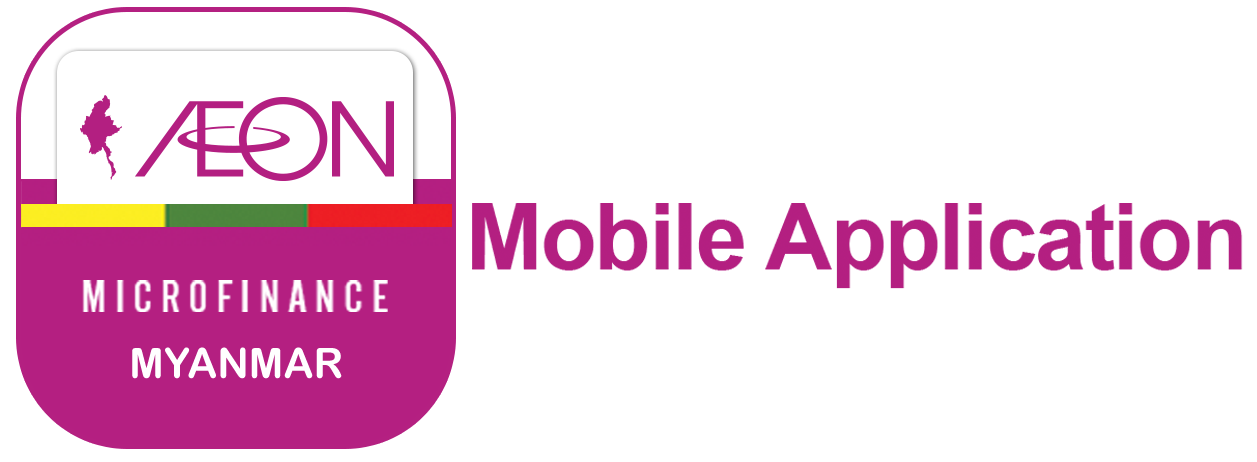[sigplus] Critical error: Image gallery folder cbbm/cbbm_03.JPG is expected to be a path relative to the image base folder specified in the back-end.
How to make repayments from CB Mobile Banking.
1. Log in your CB Mobile Banking from here.
2. Input the PIN number provided from Bank.
3. After log in, your account information will be shown as this part.
SA-MMK-HO
SA = Saving Account
MMK = Myanmar Kyat
HO= Open at CB Head Office
If you open your account at other branch, this part will change [HO to other].
4. Go to "My Service".
5. Go to "Payment" and then to "Bill Payment".
6. Go to AEON Payment.
7. After you click the AEON Payment, you will see the menu as this figure and that's your Bank Account. If you have more than one Account, It will show in this view.
8. Input customer information as per in this figure.
After than, click the Submit button.
9. This is the confirmation pop up for successful transaction.