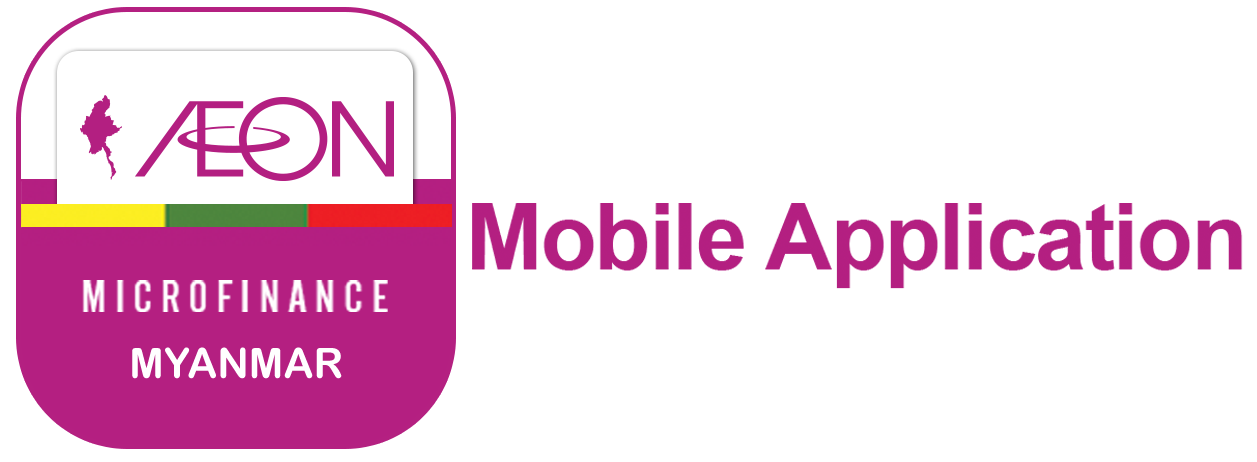Repayment by Mobile Banking
1. Open AYA Pay app and select the ‘Pay Bill’ icon.
2. Select the respective category, which is ‘Financial Service’ in this case.
3. Select the respective category, which is ‘Aeon Microfinance’ in this case.
4. Choose and select ‘Aeon Cash Collection’.
5. Fill the required information and click ‘Continue’.
6. Check the required information and click ‘Confirm’.
7. Check the information click ‘Confirm and Fill in 6-digit Pin number for verification.
8. Transaction is successfully complete.
First Customer has to install the Near Me Application
1. Log in NearMe application and click on "E-SERVICE".
2. Click on "LOAN" icon.
3. Click on AEON Microfinance logo.
4. Enter the Last 4 Digits of Agreement Number and Registered Phone number that AEON has sent to you and press "INQUIRY TO PAY".
5. Check the information you have provided and enter Receive SMS phone number and press "Pay".
6. Check the amount and phone number then press "CONFIRM".
7. You have successfully completed AEON loan repayment task. If you don't receive a confirmation SMS to the phone number you have provided, please click on "RE-SMS"
8.You will receive message to the entered phone number .
9.If you pay from NearMe stores and POS , you will receive the pay slip .
First Customer has to register UAB Online Banking.
1. Please insert "User ID" and Click "Sign In".
2. Please click "GET OTP", you will get "OTP Number". After that Please insert it at "Enter OTP"
3. In Translation List, Please find AEON Payment and click "Approve" Button.
4. In Bill Payment, Select "AEON Payment" and insert require information and then click "Submit".
5. Please check AEON Repayment was correct and finished.
1. Login into the KBZPay Application and choose select "QuickPay" as following.
2. Please choose "Finance"
3. Please choose "Aeon"
4. Please insert "Reference Number, Depositor Name, Phone Number, Amount" and press "SUBMIT".
5. Please check data and press "COMFIRM".
6. Please fill the PIN (6 digits) and press "OK".
7. Done.
First Customer has to install the AYA Mobile Application
1. Click LOGIN!
2. Type USERNAME & PASSWORD, then click LOGIN!
3. Choose BILL PAYMENT.
4. CHOOSE or TYPE "Aeon Microfinance" in SEARCH.
5. Fill in required fields, then click ...
6. Enter payment amount and, then click ...
7. Check the details and if it is correct, then click ...
8. CLICK "Click to request OTP via SMS" & enter 6 digits OTP that sent to mobile phone, then CLICK "Submit"
"9. Payment SUCCESSFUL!Thank you!"
First Customer has to install the One Pay Mobile Application
1.Click One-Bills.
2.Choose Multi-Finance.
3.Select AEON.
4.Fill the Required Information.
5.Check the Payment Information.
6.Click Confirm Payment
7.Please fill the OTP
8.Payment Success
[sigplus] Critical error: Image gallery folder cbbm/cbbm_03.JPG is expected to be a path relative to the image base folder specified in the back-end.
How to make repayments from CB Mobile Banking.
1. Log in your CB Mobile Banking from here.
2. Input the PIN number provided from Bank.
3. After log in, your account information will be shown as this part.
SA-MMK-HO
SA = Saving Account
MMK = Myanmar Kyat
HO= Open at CB Head Office
If you open your account at other branch, this part will change [HO to other].
4. Go to "My Service".
5. Go to "Payment" and then to "Bill Payment".
6. Go to AEON Payment.
7. After you click the AEON Payment, you will see the menu as this figure and that's your Bank Account. If you have more than one Account, It will show in this view.
8. Input customer information as per in this figure.
After than, click the Submit button.
9. This is the confirmation pop up for successful transaction.
First Customer has to install the CB Pay Application
1. Login into the CB Pay Application.
2. Insert your Pin number that you selected.
3. Choose select "Pay Bill"
4. In Bill Type, Please choose the "Microfinance Payment".
5. In Biller, Please select "Aeon Microfinance".
6. Insert Customer Name, Agreement ID, Amount and then Click "Next".
7. Please check with insert information and then click "Next".
8. Successful bill payment receipt will be automatically saved in your phone gallery.
First Customer has to install the KBZ Mobile Banking Application
1. Login into the KBZ Mobile Banking Application and choose select "QuickPay" as following.
2. Please choose "Aeon".
3. Please insert "Reference Number, Depositor Name, Amount, Currency, Phone Number" and press "SUBMIT".
4. Please check data and press "COMFIRM".
5. Please fill the PIN (6 digits) and press "OK".
First Customer has to install the Wave Money Application
1. Login into the Wave Money Application with your Username and Password.
2. In "Loan Repayment", Please choose "AEON".
3. Fill all information and Click "Confirm".
4. Click "Confirm" at final step.